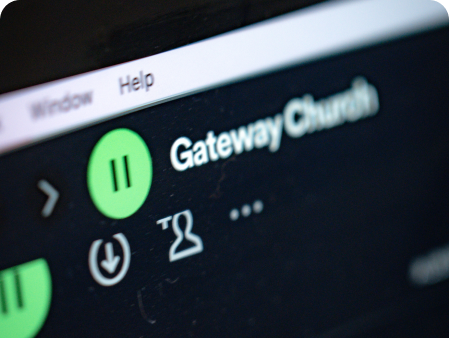Using DashCommerce to Register Simple Products
Every e-Commerce that sells physical products may have trouble registering them
While registering a product, the owner has to go through some steps: pictures, title, description…
This post is meant to be a quick guide for registering products on DashCommerce.
Let’s do it ? I swear it won’t take long 🙂
Registering simple products
On the main screen of the app, search for the hamburger menu at the lower-left corner and click on it.
Then, click on the “Products” tab and finally on the “+ New Product” button.
A new screen will open, and it will let you choose if you want a Simple or Variable product.
Click on “Simple” and the app will now show you the steps you need to fill to register your new product.
Let’s go through each one of them.
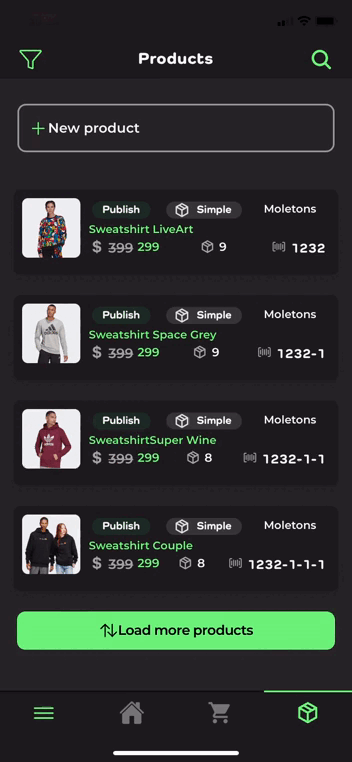
Title — your product’s name
Nothing too complicated about naming your product, but here are some helpful tips
Don’t type the name all on Capslock, it can hurt your campaigns on Facebook Ads
It’s good that you add some specific details about your product on the title already, like its color: name it “Black T-Shit” instead of just “T-Shirt”
Specifying colors can help the SEO in some cases, among with other tips we’ll be giving bellow
Short Description
Simple and brief description of the product’s main characteristics
It appears under the product’s title and before the “Add To The Cart” button
It should have something around 40 to 60 words and provide concise information about the product, because it’s what most of the customers will read before adding it to the cart
A good short description helps raise traffic, sales, and conversions.
Having the product’s title on the first line helps optimize the SEO
Description
One of the most important parts of the e-Commerce process is having a good description
The description shapes the customer’s perception of the product, by providing them with key information
A well-made description also helps optimize search engines results
It’s not hard to make a good description, but you should follow some simple rules
A good product description should be both informative and engaging: it must describe the product in detail without being overly thorough
It should use a persuasive language that attracts your target audience and have pictures that showcase your product’s quality
A nice tip is to add technical details in the pictures: fashion stores, for instance, can add the model’s body’s measurements to them
Price
Obviously, it has to be in perfect accordance with the prices you practice. On the app, there are 3 slots:
Price: The price you usually practice
Promotion Price: The price you want to practice when doing a promotion
Expiration Price: You can add an expiration date to products that have limited availability (such as products exclusive for commemorative dates, or those from specific collections, among others).
Inventory
A tab that lets you manage your inventory, as well as allow backorders and add your product’s SKU.
SKU is an abbreviation for “Stock Keeping Unit”. It’s a number, that works as a specific code of identification for products being sold, either physically or online.
In an e-Commerce website, an SKU is used to link a product with information regarding it, such as its corresponding selling data.
So, when someone buys something, the SKU associated with it lets who is selling it have control over their profit margins.
Photos
One of the most important aspects of an e-Commerce website.
Clients mainly use pictures while making shopping decisions, and want high-quality images in order to do so.
To attract more clients, you should keep them happy when they’re navigating through your website.
Occasional shoppers will become faithful clients once they’re trusting what you show them.
So you need to keep your product’s photos original, professional and engaging.
In the app, you can add a main photo, and also add as many as you want in the gallery.
Category
This is a great feature for those starting an e-Commerce store
From the app, you can add new categories to your product, simply by clicking the “+” button at the upper right corner and adding the asked information
If the existing categories already fit your product, straight up just select them — simple as that.
The same product may also have more than one category.
Tags
Tags help clients find what they want, by putting in the same place on your website the products with the same characteristics
They also help Google better understand your website’s content, thus providing more relevant search results
Status
The place to finally upload your product.
If every information mentioned above is filled, just do it.
Otherwise, click on “Draft” and finish it later.
If you want to test and know better the app, just click here and become a Dasher.